Leonardo AI for Image Generation – A Beginner’s Guide
Among the myriad of AI tools available, Leonardo Ai can be labeled as a game-changer for anyone looking to create breathtaking images with minimum effort. If you are an artist, content creator or just someone who wishes to tap into the artistic abilities of an AI, this tutorial is for you. This guide is designed for beginners and will teach you the basics of image generation with Leonardo AI. So let’s get started and unleash your creativity!
What is Leonardo AI?
Leonardo is a state of the art, AI image generation tool that empowers its users to create graphic designs that are one of a kind. It uses algorithms as well as machine learning in order to interpret user actions and generates images that are highly relevant to the given needs and requirements. If you are in the arts or need marketing visuals, this tool will serve your purpose effectively.
Key Features of Leonardo AI
- Easy to Use: Simplified layout that aids ease of use.
- Great Adjustability: Custom made options assure no two outputs are exactly alike.
- Images of Superb Quality: Professional images are generated.
- Fast Rendering Time: Images are generated quickly which equates to creativity on the go.
- Integrative: The tool can be used personally, professionally, or for marketing purposes.
Leonardo AI’s AI Image Generator: Your Step By Step Guide
Step 1- Signing Up
Once you have created an account, you will be required to sign in. The above process gives you access to all of the necessary tools and features of the app. Signing up can seem unnecessary, but doing so means that you will be able to access advanced functionalities featured in the image generator process.
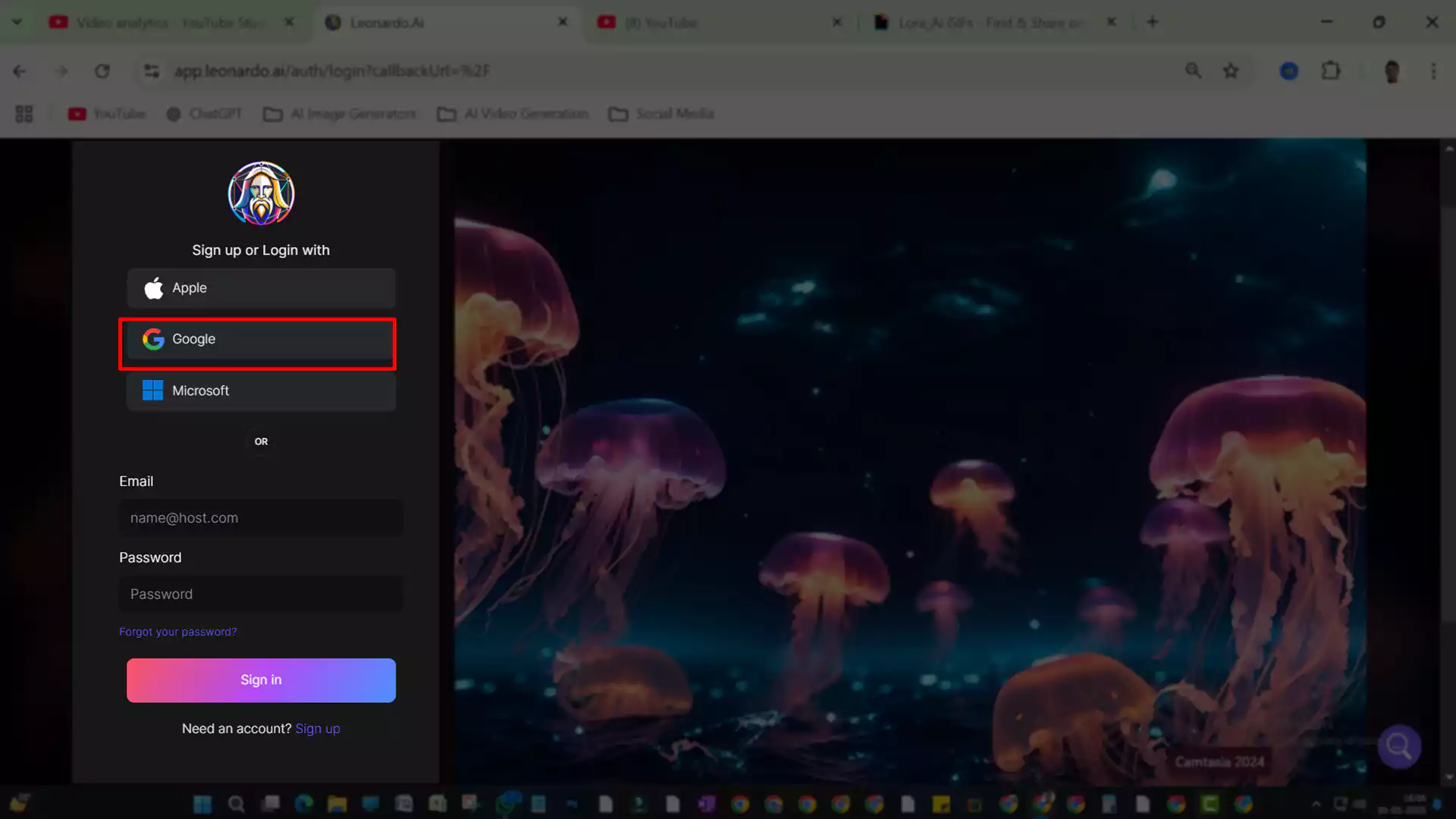
Step 2- Getting Acquainted With The Dashboard
Focus on getting familiarized with the interface the first time you log on. The following features are going to be essential:
- Template Library: Ready made styles to give your imagination a head start.
- AI Tools: A suite of tools that let you modify the resolution, color, and contrast.
- AI Prompts Section: Sections and input fields where text-based prompts get entered.
- Make sure to bite the bullet and explore the sections to ensure that you understand their functions, the more you understand how the tools work the easier it is going to be for you to create attention grabbing graphics.”.
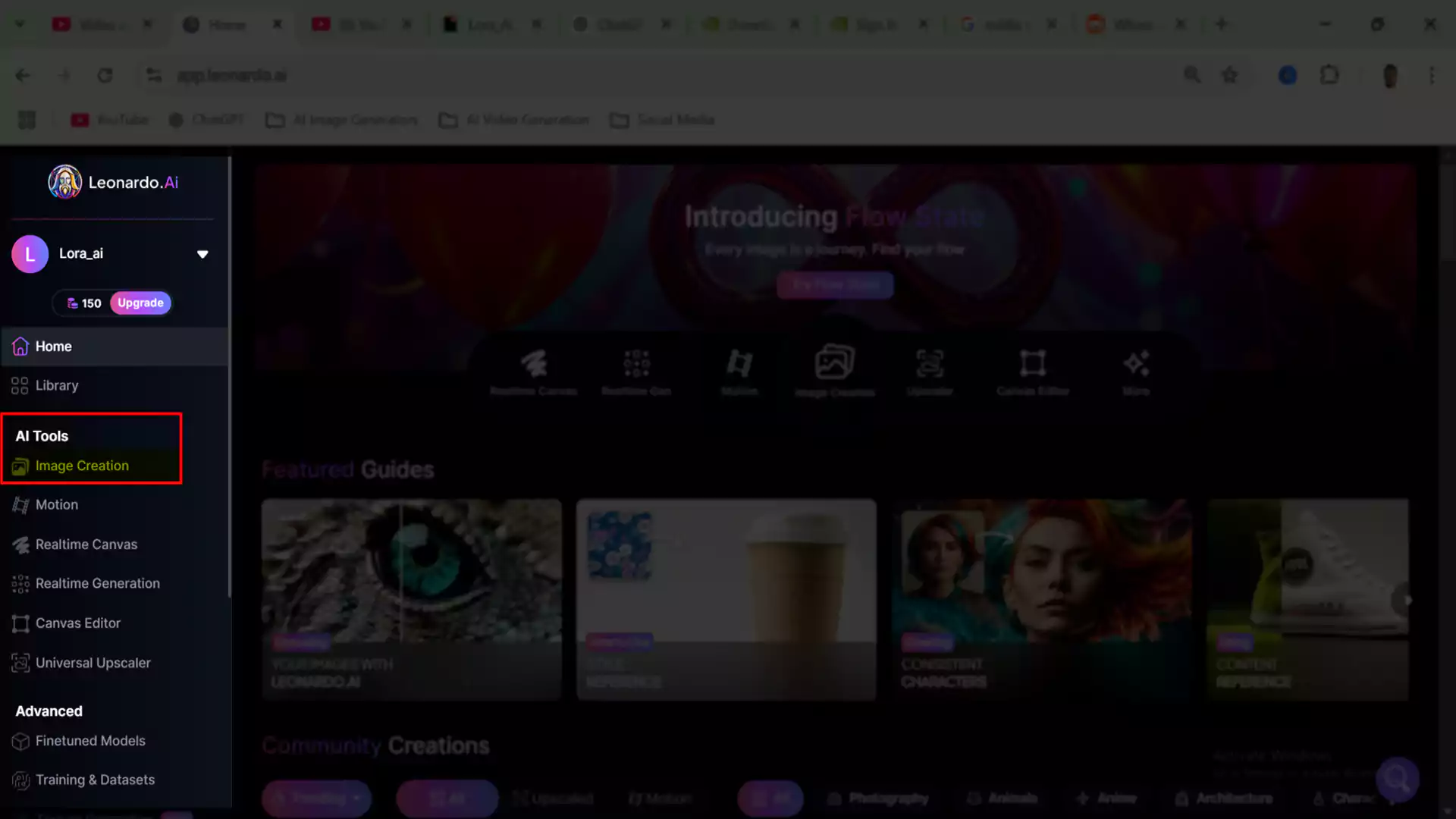
Step 3- Starting Your First Project
Select Phoenix 1.0 Under Preset Models. If you want to, feel free to experiment with other models, but I have found this particular one to be highly versatile with great quality suitable for those of us who are just beginning.
Customization is the place where the unique touch is added. Set the modification to be in accordance with your minute detail expectations:
Model Enhancement: Turn on the prompt enhancement setting by toggling it to Auto, On or Off. This also assists in improving the comprehension that the AI has had on your input.
Style Selection: Depending on the intention of your image, feel free to select any of the available styles which include: artistic, realistic, or abstract.
Contrast Settings: Set the contrast to Low, Medium or High depending on how basic or sharp you want the look of the image to be.
Image Size: From this panel, select your image size dimensions with the likes of 16:9 for widescreen layouts or 9:16 vertical layouts for social media. V. Amount of Images: In one round, make a choice on the amount of pictures that you want the AI to create.
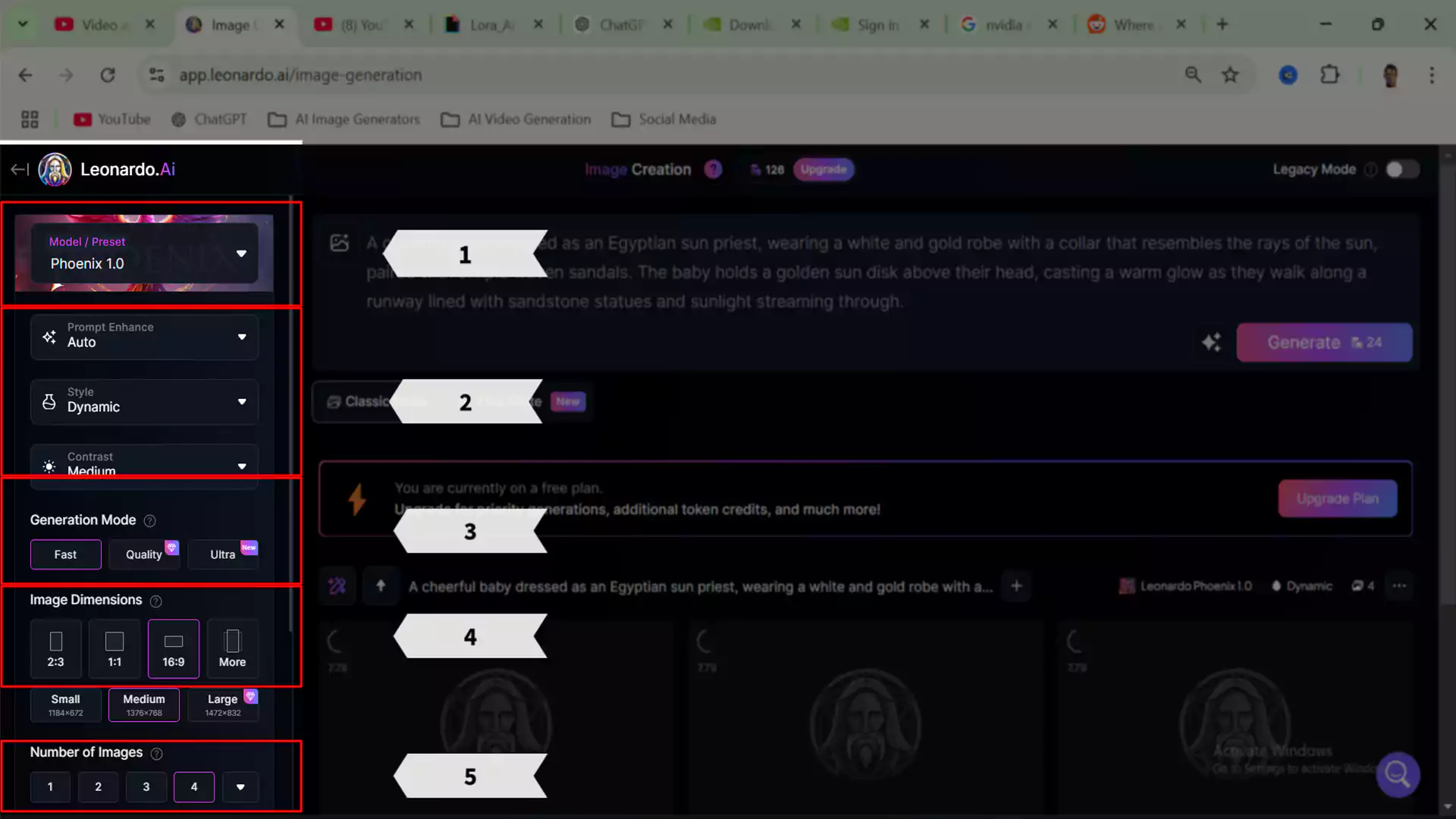
Submitting Prompt
This step deserves special attention because it largely determines what will be the quality of the outcome. Be as precise and thorough as you can in writing your commands. For instance:
“A cheerful baby dressed as an Egyptian sun priest, wearing a white and gold robe with a collar that resembles the rays of the sun, paired with simple woven sandals. The baby holds a golden sun disk above their head, casting a warm glow as they walk along a runway lined with sandstone statues and sunlight streaming through.”
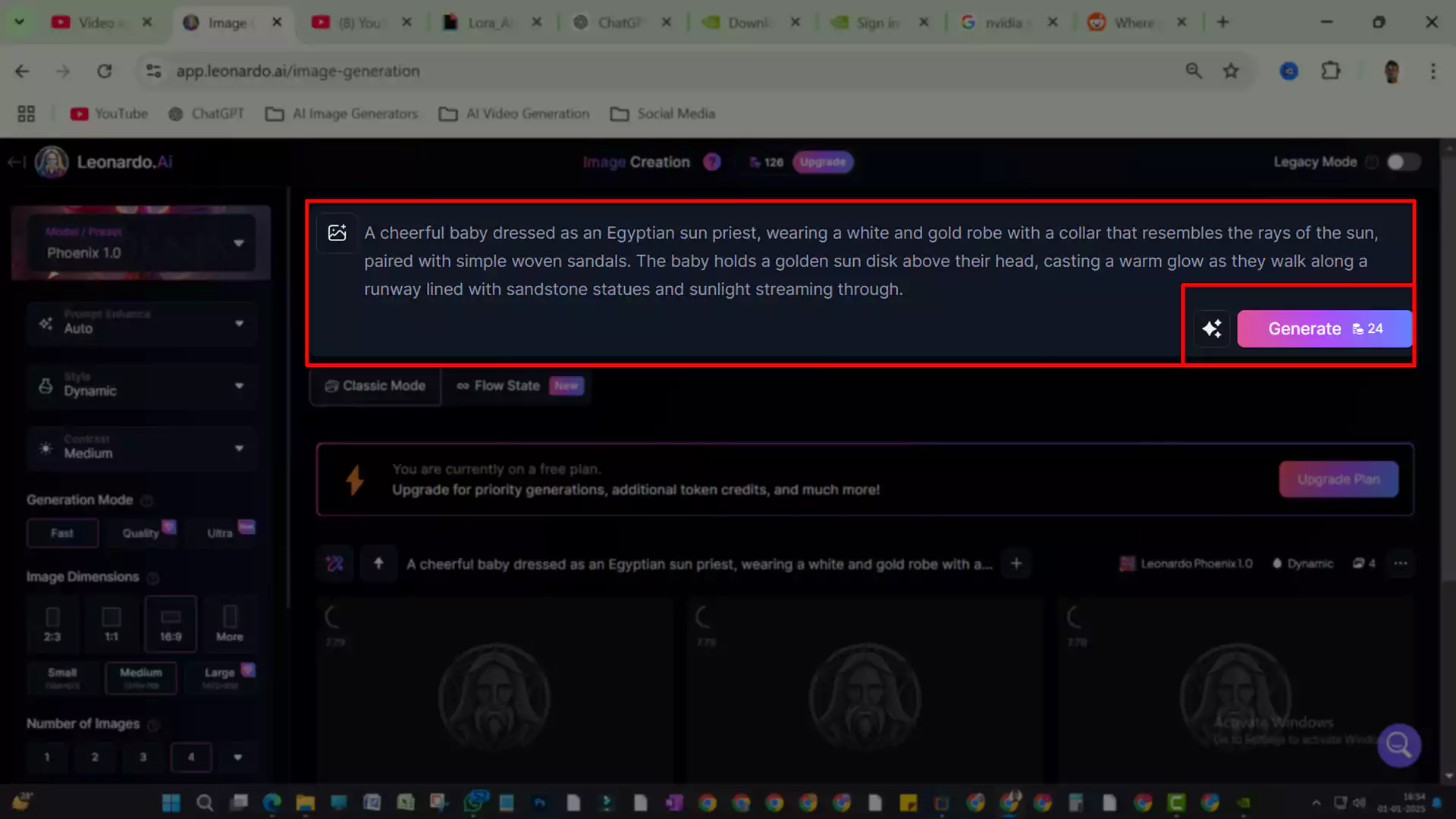
Save and Download
Once you’re pleased with the produced image, it’s time for saving and downloading:
- You have the option of saving any projects from Leonardo AI for changes in the future.
- Save the image as JPG, PNG or SVG depending on how you intend to use it.
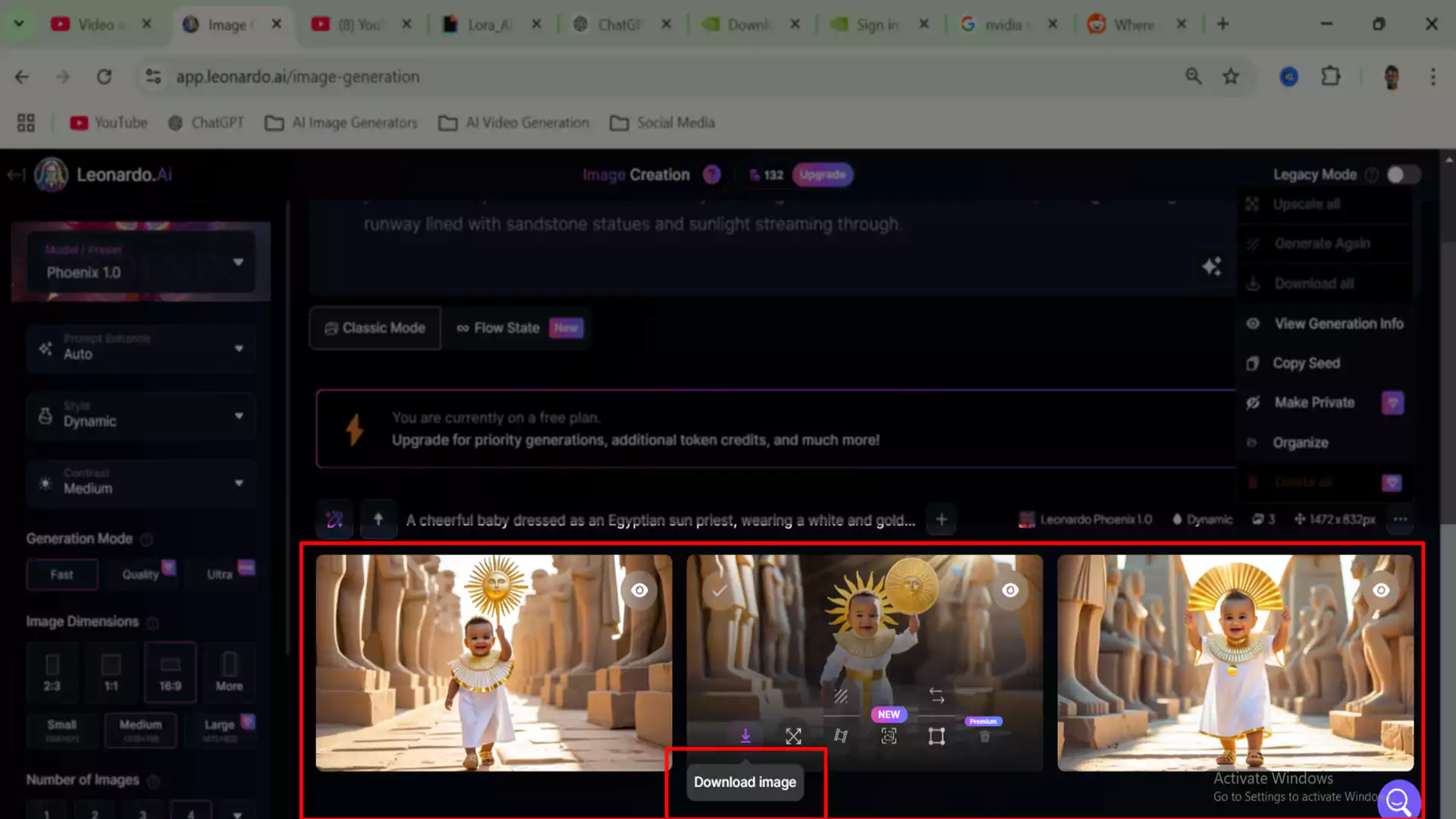
Why Leonardo AI Should Be Your Go To For All Your Image Needs?
Beginner Friendly: Its intelligent interface guarantees professional pictures can be generated by even those new to the application.
- No Constraints: Each output can be tailor made according to the resolution, design and image style needed.
- Speedy and Economical: You do not have to waste time looking through multitudes of buttons for a singular function.
- Collaborative Efforts: You are able to make your designs better with tutorials or resources available.
Getting Started with Leonardo Ai: Frequently Asked Questions
- How much does it cost to use Leonardo Ai?
Leonardo Ai is free to use at a basic tier with free use and limited features. However to unlock advanced tools and to have a higher limit, make sure to explore the premium options provided to users.
2. Is it possible for me to utilize the resulting images for my business?
Certainly, commercial usage is provided by Leonardo AI; however, specific requirements have to be considered according to their terms of service.
3. To what degree can I rely on the images that the artificially generated system designed?
It all comes down to the level of detail you provide your prompts and the customization settings you include.
Conclusion
This is an informal and concise review covering the most relevant features offered by Leonardo AI, which serves as both a simple yet effective image generation tool for anyone interested in pursuing image creation, as well as a resourceful guide for beginners. In great detail, the tutorial has instructed us on how to perform all the functions designed within the AI, from starting a first image being created to using the more advanced level within the tool. Leonardo AI encourages creativity by offering broad potential options.
